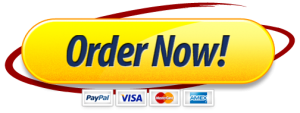In this practical exercise, you are hypothetically employed as the IT Department Manager at an imaginary Fixed Base Operator (FBO) located in Somewhere, Kansas. You have been tasked to create a simple spreadsheet utilizing the Microsoft Excel application that will be the primary component of a Decision Support System (DSS).
The DSS spreadsheet will be utilized by the corporate Finance Department Manager to reach structured decisions relating to aviation fuel purchasing contracts. To be able to arrive at those decisions, the manager needs data that represents the pricing for two distinct types of aviation fuel, Jet Fuel, and AVgas, that is available from the five different vendors with which the company has accounts. The DSS should present the lowest pricing in U.S. dollars for each of the two types of aviation fuel along with the vendors that offer that pricing.
The following are the dashboard requirements:
Submit the DSS in a Microsoft Excel spreadsheet.
Submit two “MIN” and two “IF” functions.
Format cells with TWO decimal places.
Format the spreadsheet per the steps below.
In Row 1, create a header row with the following labels in bold font:
Column A: Vendor Name
Column B: Jet Fuel Price
Column C: Avgas Price
In Column A, Rows 2 through 6, list the following vendors in non-bold font:
Yellow Plains Fuel
Okie Stokie Fuel
Best Ever Fuel
Smith Bros Fuel
Wild West Fuel
In Columns B and C, Rows 2 through 6, enter imaginary pricing values for all vendors and both types of fuel, keeping the range of values between $5.00 and $10.00 for each type of fuel. The numerical values for each type of fuel must be different.
Format the cells in Columns B and C, Rows 2 through 6 as Currency with TWO decimal places.
Label the cell in Column A, Row 8, “Best Jet Fuel Price” in bold font.
Label the cell in Column A, Row 9, “Jet Fuel Vendor” in bold font.
Label the cell in Column A, Row 11, “Best Avgas Price” in bold font.
Label the cell in Column A, Row 12, “Avgas Vendor” in bold font.
Using Functions and Formulas
Using the MIN function, create a formula for the cell located in Column B, Row 8 that calculates the lowest value for the Jet Fuel pricing available from the five vendors.
Using the MIN function, create a formula for the cell located in Column C, Row 11 that calculates the lowest value for the Avgas pricing available from the five vendors.
Using nested IF functions, create a formula for the cell in Column B, Row 9 that places the name of the vendor determined to have the “Best Jet Fuel Price.”
Select Align Right for the data in the cell located at Column B, Row 9.
Using nested IF functions, create a formula for the cell in Column C. Row 12 that places the name of the vendor determined to have the “Best Avgas Price.”
Select Align Right for the data in the cell located at Column C, Row 12.
Select All Borders for the cells in Columns A, B, and C, Rows 1 through 12.