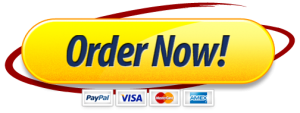Task: Design and print a 3D object that communicates your personal brand.
Learning objective: The student will gain direct, hands-on understanding of the
process of designing and building using digital 3D technologies.
3D Printing
Digital three-dimensional (3D) technology has become practical for businesses and
society due to advances in computers and robotics. We see those new innovations in
virtual meetings, gaming, supply chain management, marketing, surgery, and other
areas using interaction via virtual reality (ie. interacting entirely in digital spaces),
augmented reality (i.e., overlaying digital onto physical objects and spaces), and reality
(i.e., making digital objects into physical forms). New possibilities in all areas are
emerging with these new tools. Companies make these tools and need employees who
understand them. Investors must assess the potential. Business people need to
evaluate, purchase, and deploy them into operations, products and services. For all
these reasons, it is time for us to learn about digital 3D technology to prepare you. For
more about why to learn 3D now, watch this short video: https://bit.ly/why3dnow
You are learning both the design and printing in this activity. If you get excited, know
that KSU has 3D labs and printers that can handle even the most demanding jobs and
materials. See in the 3D lab located in Burruss 465 for more information.
For online sections you may find more 3D printing information at this
https://centers.kennesaw.edu/3dcenter/index.php .
This assignment takes approximately an hour up before submitting to print. Be sure to
give yourself enough time to complete the assignment prior to the due date and time.
Requirements
1. Make a 3D design for a business card, name plate, or key chain to use as a
marketing product.
2. Design must include at least two letters representing your initials.
3. Maximum size: 100mm x 50mm x 15mm (4 inches wide x 2 inches long x ½ inch
high).
4. It must have a flat side on the bottom so that it will easily stick to the printer bed.
5. Slice the design to prepare it for printing and send it to a 3D printer.
6. Complete parts 1 and 2.
What to Submit
1. Submit a PDF document that includes the following:
a. PNG file created in Part 1. (F2F and Online sections)
b. A picture of the digital design once it has been printed in Part 2.
V3 8/26/22 sls 2
i. (In-person students can pickup prints at BB465.
ii. Online students can take a screenshot from the video feed of the
print.
iii. Online students can also get the print mailed to them using the
mailing request form.)
c. Complete the survey and provide a screenshot showing the completion (at the
end of the survey). https://bit.ly/3dactivitysurvey
2. Name the PDF file yourfullname3D.pdf
3. Submit to D2L assignments.
Activity Instructions
Part 1: Design your personal brand object.
1. Go to https://www.tinkercad.com and create an account using your KSU email
address.
a) TinkerCAD is a free program, but KSU has a special license that gives you extra
capabilities.
b) TinkerCAD is a Computer-Aided Design or “CAD” software for making 3D
objects. It runs in a normal web browser and requires no license. So, you can
use it without worrying about those issues.
c) Be aware that most TinkerCAD instructions assume you are using a laptop or
desktop computer.
2. Watch the first half (12 minutes) of this video showing the design process:
https://bit.ly/design3dobject
3. After you finish the tutorial video, create your digital design.
4. Export and save your file as an STL file.
a) Click Export. Choose the STL format. STL files are a standard for 3D designs.
“STL” stands for STereo Lithography.
b) You will need access to the file. Therefore, save it to your OneDrive or storage
device or email it to yourself.
5. Take a screenshot of the design and save it in a PNG format.
a) Name the file yourfullnameSTL.png
b) Save it to your OneDrive or storage device or email it to yourself.
c) You will submit the PNG to the printer in Part 2.
Part 2: Prepare your design for 3D printing
4. Watch the second half of the tutorial video (9 minutes) to see this process:
https://bit.ly/prepareandprint
5. Create your account in our 3D printer management system.
a. Go to https://www.3dprinteros.com and click “Start with 3DPrinterOS” then
“Sign Up”
i. Enter your first name, last name, and KSU email address.
ii. Choose any password that meets their requirements. Click Create account.
iii. Verify your account in email.
6. Add the KSU Burruss 465 lab printers to your account:
a. Click on the Printers tab once you are logged in to the 3DPrinterOS site.
V3 8/26/22 sls 3
b. Click on the option button showing three dots next to the “Add printer” option.
i. Select “Add Workgroup Printers” from the menu.
ii. Follow the process and use access code: BusinessCollege2021 .
7. Upload your STL file.
a. Click the Files tab.
b. Click Add Files.
c. Select and upload your STL file.
8. Slice your STL file.
a. Click SLICE next to your STL file to make a GCODE file.
9. Once you have the GCODE file, click PRINT and select a printer.
a. Add your class and professor name in the note.
b. Click QUEUE to have your design printed once the printer is available.
c. You will receive an email update when the print starts and when it completes. As
it prints you can login to see a video feed of it printing. You can also view a
timelapse video from a link in your successful completion email showing the
whole process and result.
10. Get your print.
a. Come to Burruss room 465 during normal business hours, find and take your
print. Your faculty, and administrators can also help you. Sections with assigned
GTA’s can help you as well.
b. Prints made in this course are free as part of your learning.
c. Online students can request prints be mailed to them with this form:
https://bit.ly/3dprintmailrequest
11. Take a picture of your print and save it in a JPEG or PNG format.
a. Name the file yourfullnameRESULT.png or yourfullnameRESULT.jpg
b. Students can take a screenshot from the result in the video from the printer or
take a picture of the physical object in their possession for this requirement.
c. Save it to use in your D2L submission.
Congratulations
You just worked through a complete 3D design and build process. You are welcome to
use your account to print more objects. See assistants in the lab for more advanced
options and tutorials.
Note: Slicing your design
There are different types of 3D printers. For beginners, the labs at KSU provide printers that add layers of plastic filament to make objects. In order for the printer to do this layering, it needs to slice the design into layers. Thus, we need to slice your design to get it ready for printing. One software for slicing is called Ultimaker Cura, and it is also free. You can access it in the computers on the 4th floor of the Burruss building, or you can download Cura at this link and use it on your
computer https://ultimaker.com/software/ultimaker-cura.
Want to learn more about slicing?
V3 8/26/22 sls 4
There are many tutorials online. Slicing becomes very sophisticated as you become
more of an expert at 3D printing. For our Creality CR20Pro printers, be sure to select
PLA as your printing material. We only use PLA in our basic printers, because it is made from corn and generally very safe for all types of usage. Also, you may need to select the “support” option if your design has overhangs. Remember that the printer prints layers from the bottom up. If you have overhangs the printer has to make scaffolding to hold those overhanging parts so they do not slump. The “support” option automatically generates these scaffolds. You will have to remove them after your design prints.